If Unfortunately Nox Launcher has stopped working on your Windows 10 or any other window. Then there are a couple of solutions to fix it.
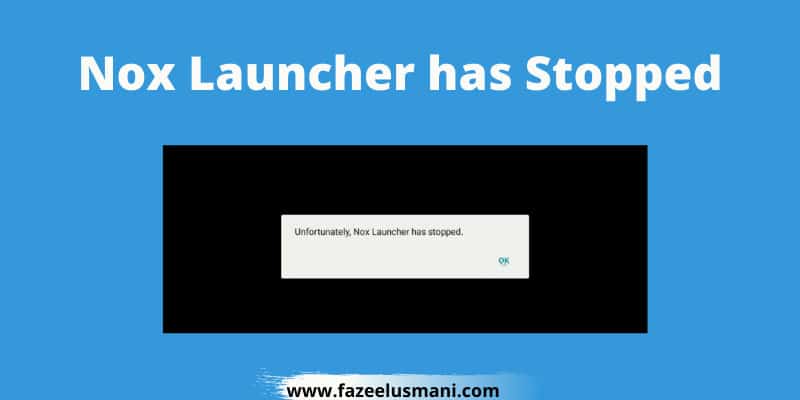
If you are a gamer or wish to use a mobile device on your PC then Nox Launcher is the best choice for you. It is an app called Android Emulator by which you can enjoy Mobile apps on your PC or Laptop. Like other Software, Nox App Player also has a number of problems but the most common problem faced by users is “Unfortunately Nox Launcher has stopped working“. There are various solutions available if Nox Launcher is not working.
Also check out, how to uninstall Greenify app to learn more about it.
Unfortunately Nox Launcher has stopped Fixed
I share the legit solutions by which you can fix the Nox Launcher that has stopped the problem. If Unfortunately Nox Launcher has stopped working then the following are a couple of solutions to fix it.
1. Run Nox Player with Different Launcher App
Sometimes the latest update of your installed window either Windows 10 or other windows stops the Nox Player to work. You need to run Nox Player with a different launcher and I recommend Nova Launcher because it works fine on almost all windows.
You need to follow the steps below in order to run Nox Player with a different launcher (i.e Nova Launcher).
Step#1: Open Windows Security on your computer and navigate to the App and browser control.
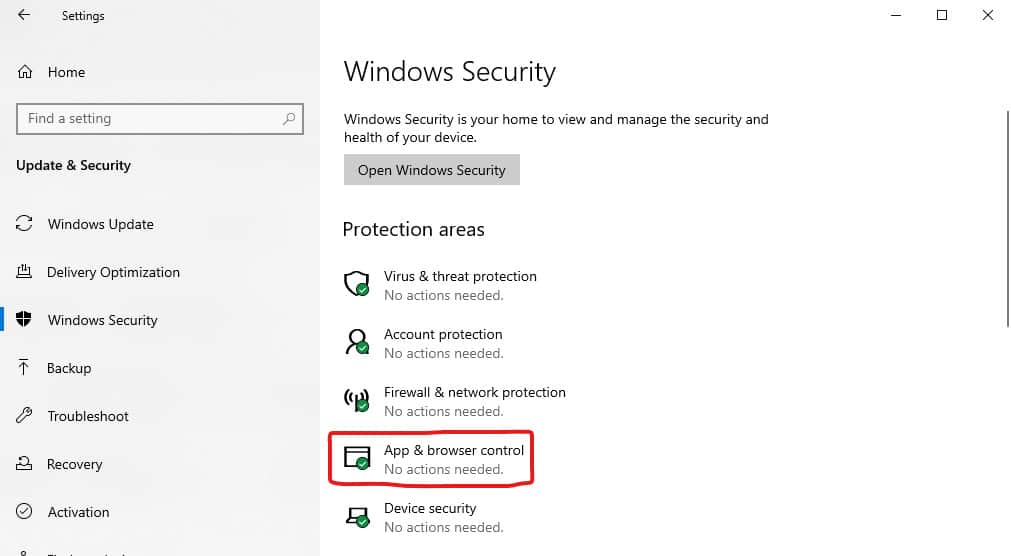
Step#2: Click Reputation-based protection settings.
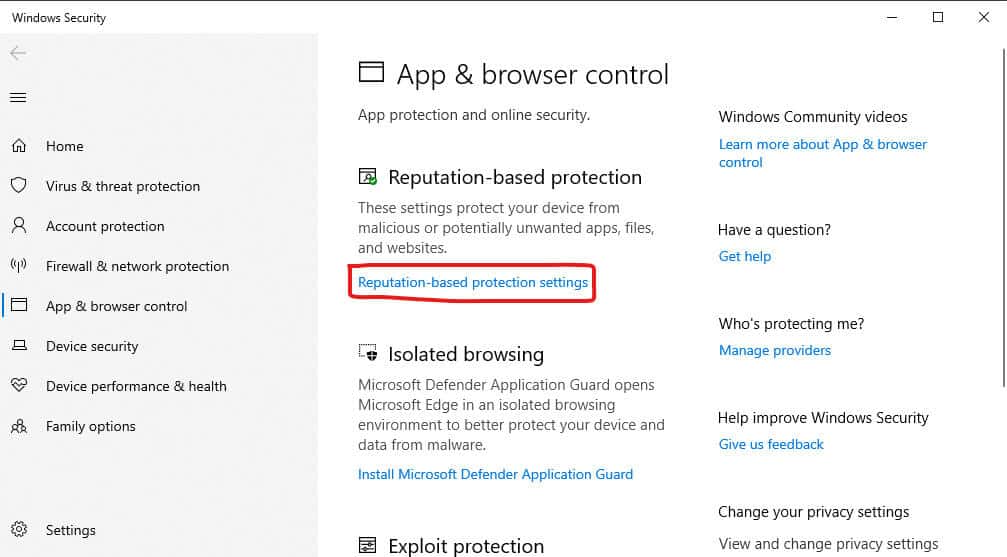
Step#3: Tick the “Block apps” under the Potentially unwanted app blocking.
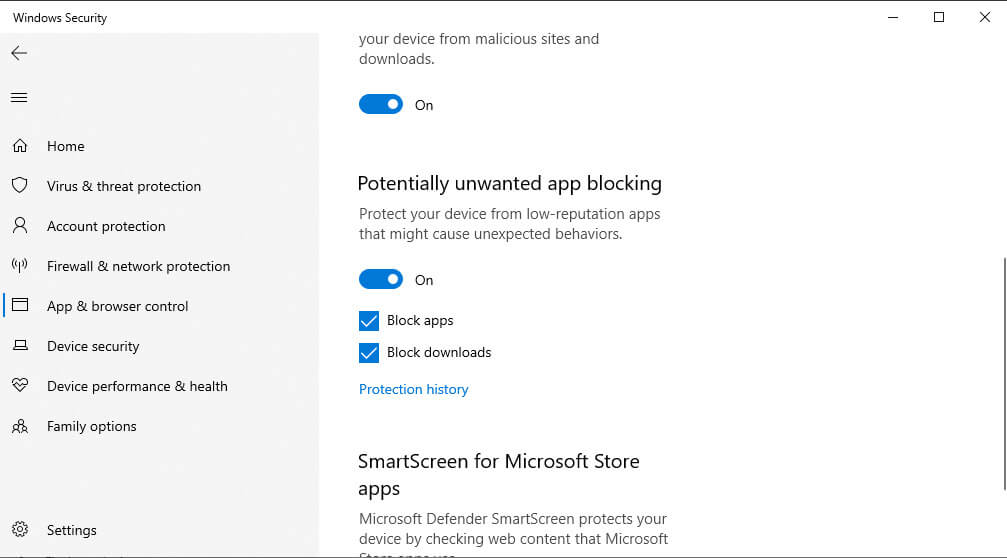
Step#4: Download the Nova Launcher App on your computer.
Step#5: Now Open Nox Player (ignore the error for now). Click the “+ APK” option.
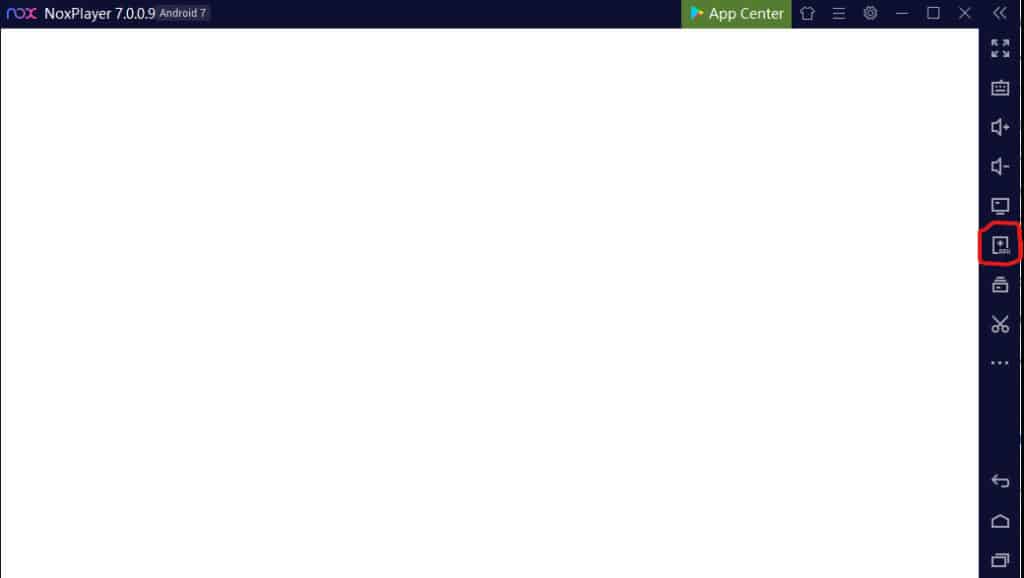
Step#6: Select the Nova Launcher app file then Click Open.
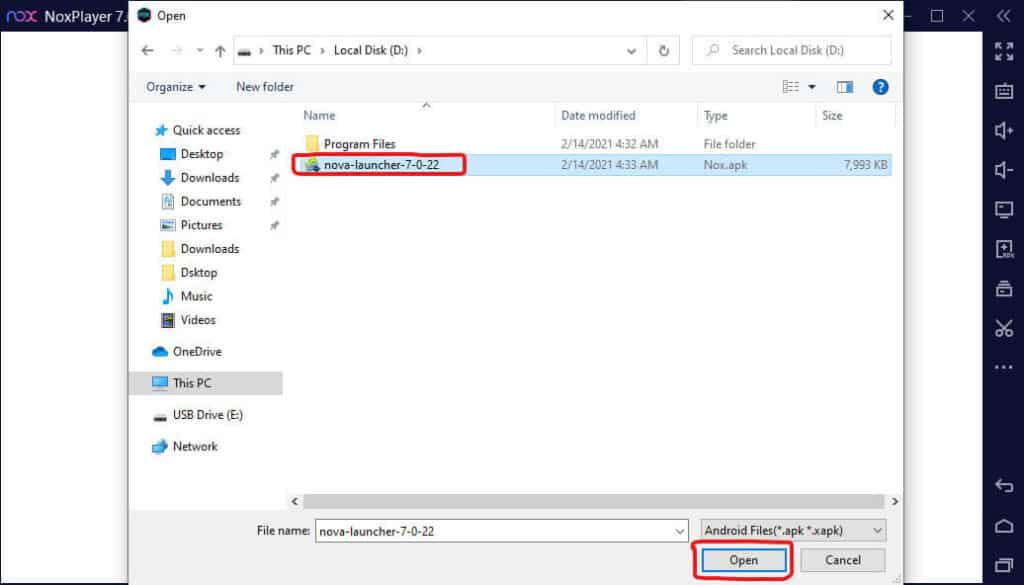
Step#7: Wait a few seconds until installation is completed.
Step#8: Now click the Home icon and Select the Nova Launcher as your default App Launcher then you are Done.
![]()
2. Increase Virtual Memory Size
Sometimes insufficient memory causes the Nox player to stop working error but you can easily fix it by increasing virtual memory size. You can increase the virtual memory size by following the steps below.
- Right-click on the Computer icon and go to Properties
- Click Advanced system settings
- Jump to the Advanced tab then click Settings under the performance
- Go to the Advanced tab and Select Change
- Untick the box to Automatically manage paging file size for all drives
- In the same window, Check the custom size button and set the Initial and Maximum size values. For the best experience, the allocated memory must be about 1.5 times your physical memory.
- Now click the Set button and then Ok to save the values.
- Restart your computer to see the results.
3. Security Issues due to AntiVirus
Most of the Antivirus software doesn’t allow to run Nox Launcher because they mark it as an untrusted software that can be harmful to your PC but actually it is not.
All you need to do is deactivate the security features of the Antivirus that is installed on your device then run the Nox Launcher software. Once the Nox App Player starts running then reactivate AntiVirus features.
Pretty! This has been a really wonderful article. Thank you for supplying this info.