Are you seeking the most effective method to remove sound from video in CapCut? Today, I will guide you on how to extract audio from video in CapCut on your mobile phone and PC.

CapCut is a popular video editing application that offers a wide range of features to create and edit videos on mobile devices and PC. The platform is developed by ByteDance, the same company behind TikTok, CapCut provides users with a user-friendly interface and easy controls. With CapCut, users can trim and merge video clips, add text, filters, and effects, adjust video speed, and even extract audio from videos.
It also offers advanced features like keyframe animation and chroma key for more professional editing options. CapCut’s accessibility and powerful editing capabilities make it the best choice for both beginners and experienced video creators. Today, I will teach you how to extract audio from video in CapCut on your smartphone.
Moreover, you can also explore other articles that provide instructions on how to delete your snack video account and get Canva Pro for free.
How to Extract Audio from Video in CapCut on Mobile
To extract audio from a video using Capcut, follow these simple instructions:
1. First, open the CapCut app on your mobile device.
2. Click on ‘New Project’ and select the video from which you want to extract the audio.
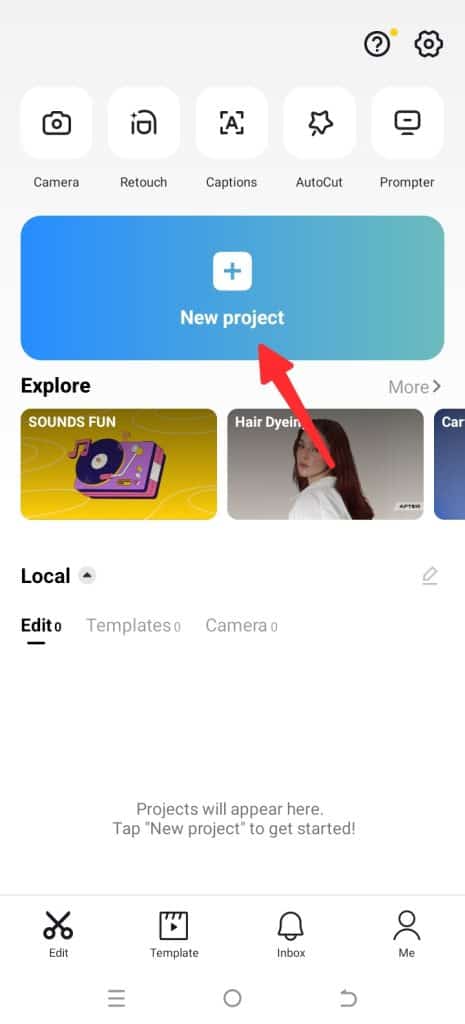
3. You will see a video layer, simply click on it.
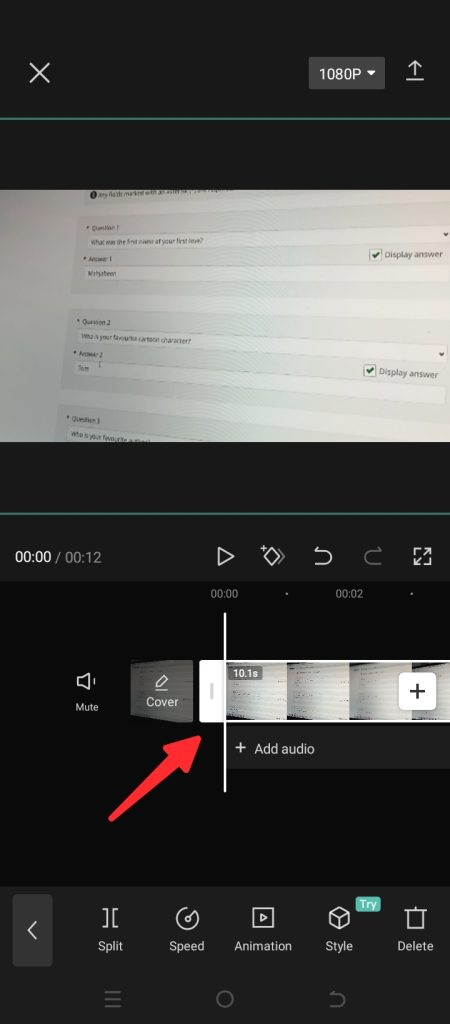
4. After clicking the layer, find and click the ‘Extract audio’ option.
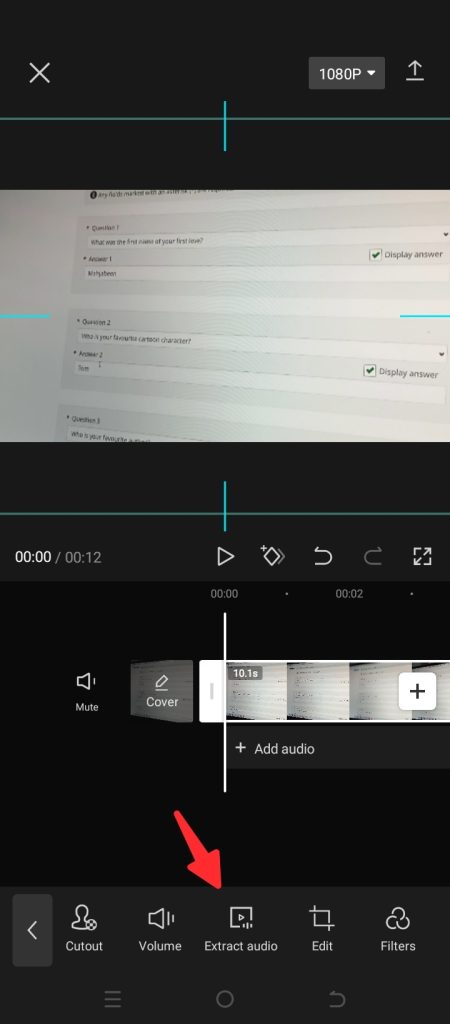
5. At this point, you will see that an audio layer has been extracted from the video.
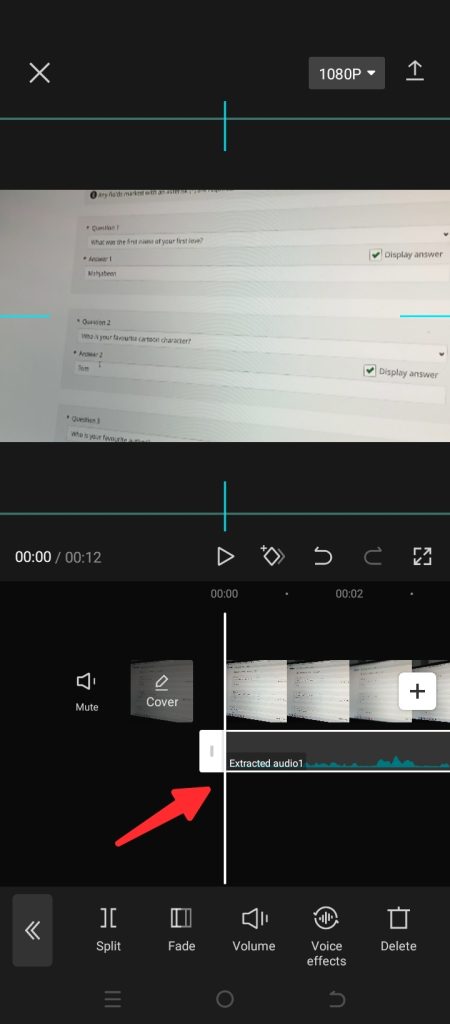
6. Now, proceed to click on the ‘Delete’ option to remove it from your project.
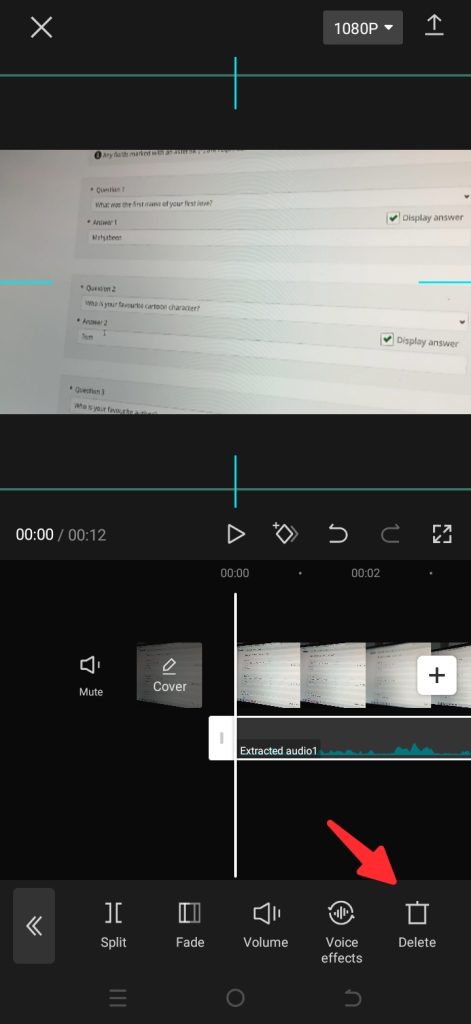
Extract Audio from Video in CapCut on a PC
Follow the simple instructions on how to extract audio from video in CapCut on a PC.
1. To begin, open the CapCut app on your computer.
2. After that, tap on the ‘New Project’ option.
3. You will see an ‘Import’ option, click on it.
4. Find and select a video from your computer.
5. Hold and drag the imported video to an editing bar.
6. Now, right-click on the video clip and choose the ‘Separate audio’ option.
7. Great Job! you have extracted the audio from the video using the CapCut app.
Conclusion
I hope this article provided useful information on how to extract audio from video in CapCut. If your friends also use CapCut as their video editing app then this guide may be helpful for them, please share this post with them on your social media platforms so they can also benefit from it. If you have any questions regarding this tutorial, feel free to ask me in the comments, and I will respond to your inquiries as soon as possible.