How to Download WhatsApp Status Without Any App? I show you how to save WhatsApp Status Video and Image in Gallery without any app.
You can download anyone’s WhatsApp status either video or images so read the post till the end to find the solution.
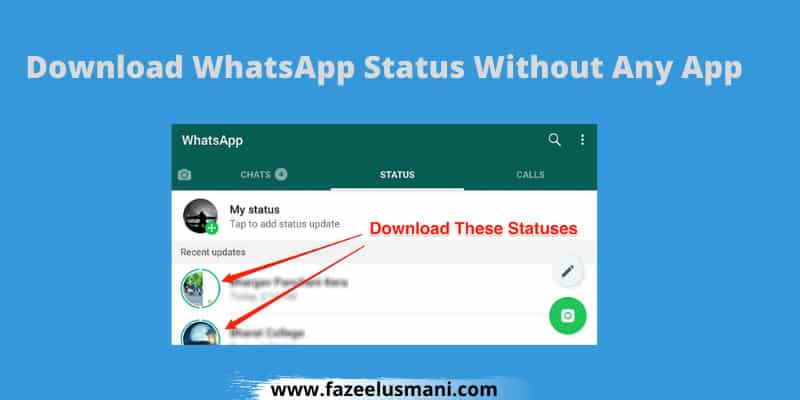
WhatsApp Status is an amazing feature to keep your friends and family updated by uploading photos and videos. Everyone uses it for a different purpose such as sharing memes to make people laugh, travel images and photos, and more. If you love someone’s Status then simply download it and repost it to your WhatsApp status.
You don’t need an app, or a third-party site, not even need to request your friend to send you that Status. You can simply download any WhatsApp status by the following method.
You can also read how to lock WhatsApp without any app to learn more about it.
How to Download WhatsApp Status Without Any App
Make sure to follow all the steps below carefully in order to download someone’s WhatsApp status without any app
Step#1: Open WhatsApp and view the WhatsApp status of your friends or other people that you want to download
Step#2: Now open ES File Explorer (or any file manager you have)
Step#3: Tap the three horizontal lines option then select Internal Storage
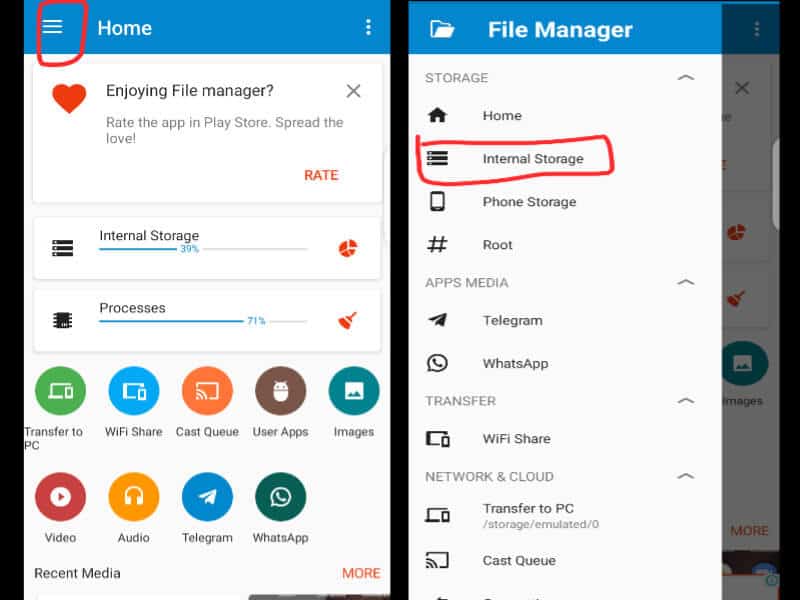
Step#4: Navigate to the WhatsApp folder
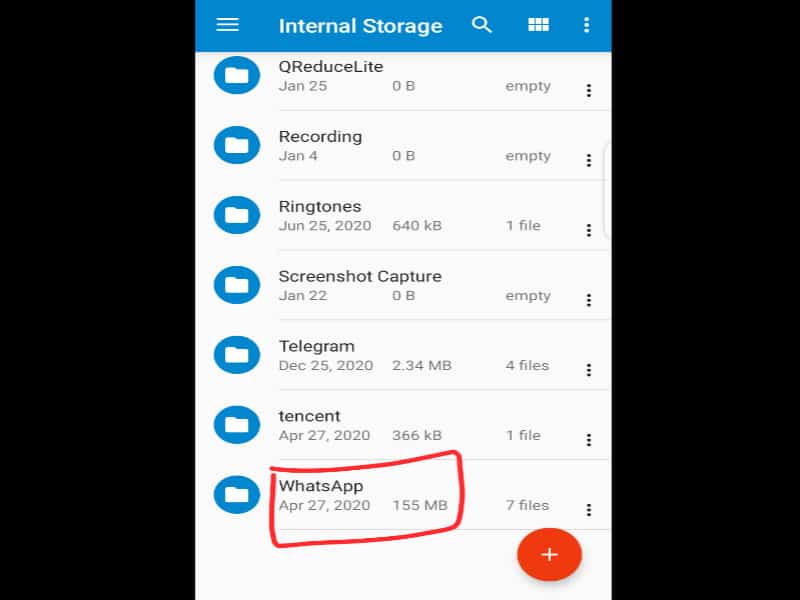
Step#5: Tap Three vertical dots and go to the Settings
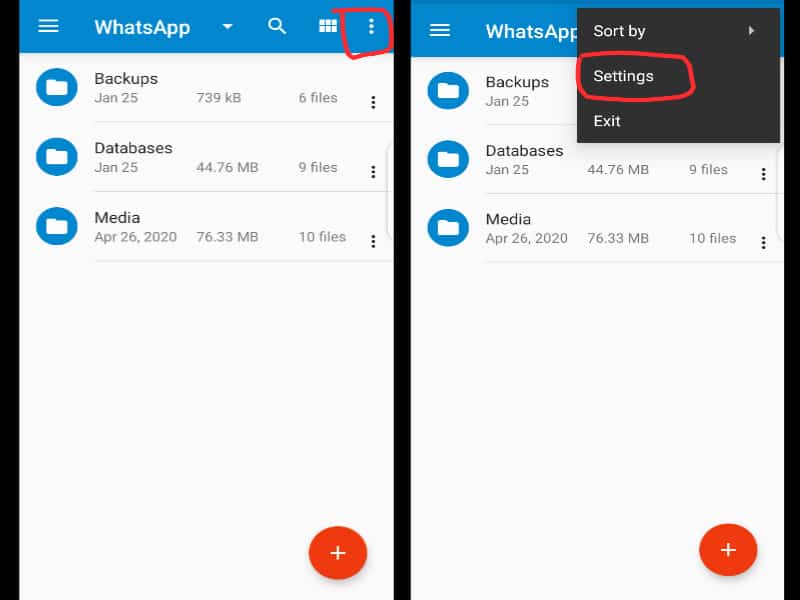
Step#6: Select the Folder option then enable Show hidden files
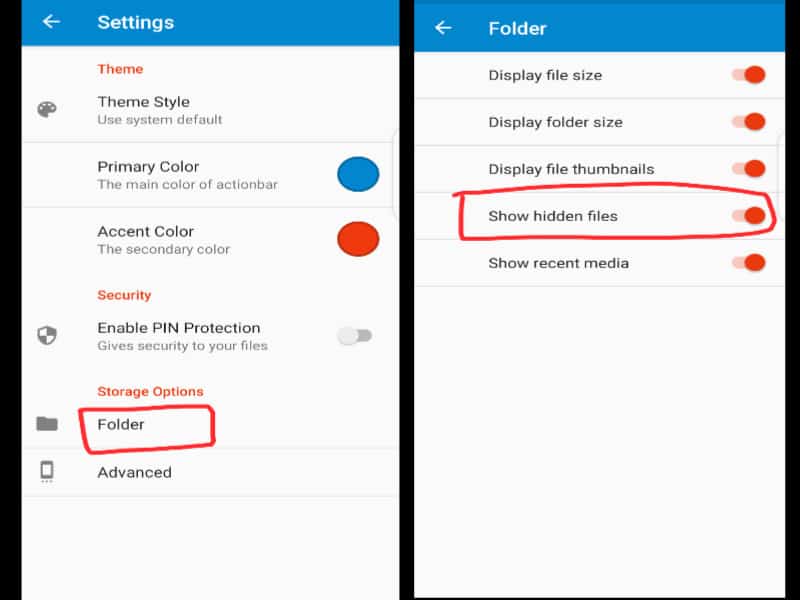
Step#7: Open the Media folder under the WhatsApp folder where you will see a “Statuses” folder, open it.
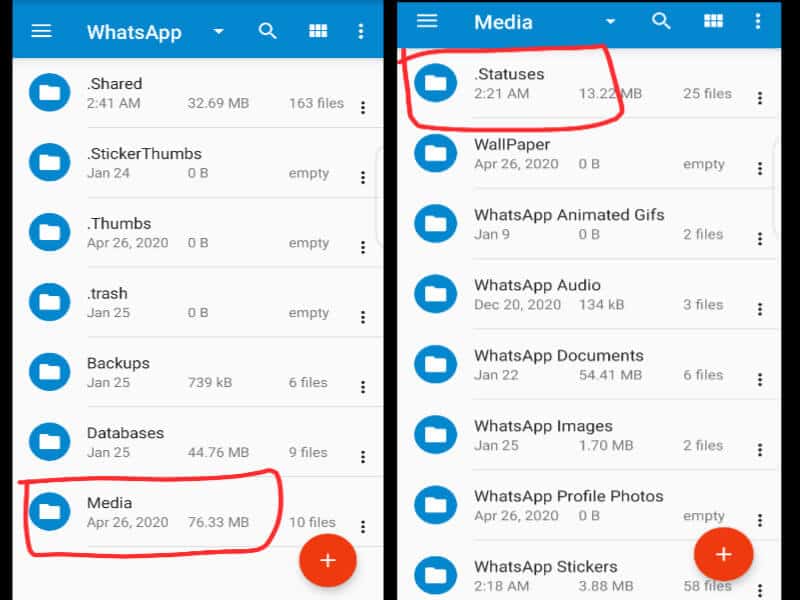
Step#8: In the Statuses folder, you will see all the videos and images that you watched in the WhatsApp Status
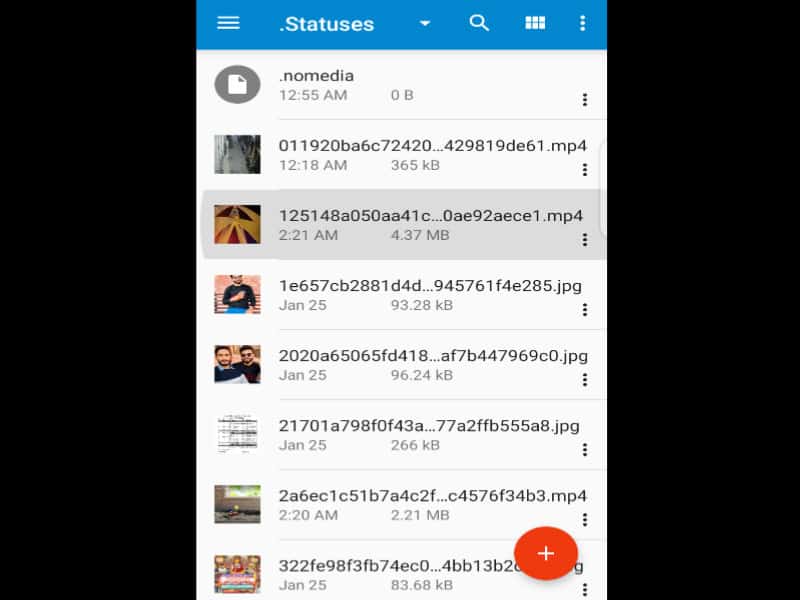
You can copy any status video or image and paste it to other folders. Furthermore, you can also share the images and videos from the Status folder directly on your WhatsApp status, Instagram stores, and other social platforms.
You can save WhatsApp Status Video in Gallery without any app. I hope this tutorial on how to download WhatsApp status without any app helps you. If you can any queries regarding this article then you can ask me in the comments.