Do you want to activate MS Office 2010 for free? Yes, then I teach you how to activate Microsoft Office 2010 without product key using CMD.

Are you a frequent user of MS Office? well, MS Office is a package of applications like Microsoft Excel, Word, and PowerPoint. It is used by a lot of professionals and students to do various types of work. And it is not free to use, yes it is a paid service that requires you to buy a product key. But there are ways to use it without spending a penny on it. So today we will learn how to activate Microsoft Office 2010 without product key. This free method is applicable for all the versions of Microsoft Office 2010 either Microsoft Office Professional Plus or Microsoft Office Standard.
If you have the newer versions of Microsoft Office, check out how to activate MS Office 2016 and MS Office 2013 without a product key for free.
How to Activate Microsoft Office 2010 without Product Key
This method works not only on Windows 10 but also on older versions such as Windows 7 & 8. Here is how to activate Microsoft Office 2010 without product key using CMD.
1. On your desktop or laptop, right-click on the desktop screen, click on “New” and then click on “Text Document”, this will create a notepad file.
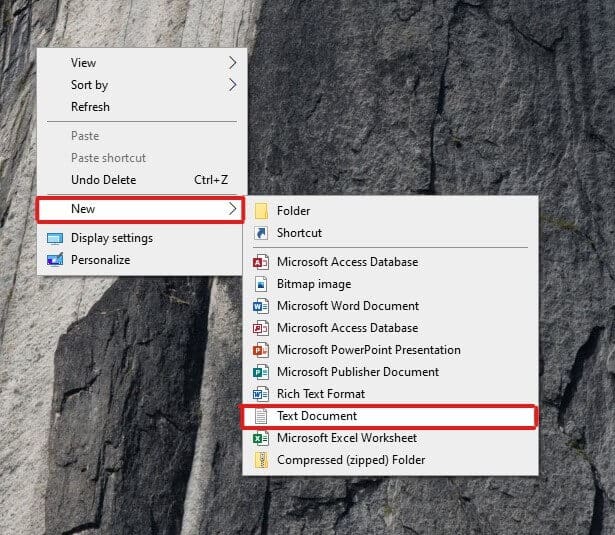
(Tip: Turn off your antivirus as it may delete the text file automatically sometimes thinking it is malware, you can turn it back on again after activating the Microsoft Office).
2. Name your file something you can remember easily like, ‘Activate Microsoft Office 2010’.
3. Copy the code below and paste it into the text file you just created on your desktop.
@echo off title Activate Microsoft Office 2010 Volume for FREE!&cls&echo ============================================================================&echo #Project: Activating Microsoft software products for FREE without software&echo ============================================================================&echo.&echo #Supported products:&echo – Microsoft Office 2010 Standard Volume&echo – Microsoft Office 2010 Professional Plus Volume&echo.&echo.&(if exist “%ProgramFiles%\Microsoft Office\Office14\ospp.vbs” cd /d “%ProgramFiles%\Microsoft Office\Office14”)&(if exist “%ProgramFiles(x86)%\Microsoft Office\Office14\ospp.vbs” cd /d “%ProgramFiles(x86)%\Microsoft Office\Office14”)&echo.&echo ============================================================================&echo Activating your Office…&cscript //nologo ospp.vbs /unpkey:8R6BM >nul&cscript //nologo ospp.vbs /unpkey:H3GVB >nul&cscript //nologo ospp.vbs /inpkey:V7QKV-4XVVR-XYV4D-F7DFM-8R6BM >nul&cscript //nologo ospp.vbs /inpkey:VYBBJ-TRJPB-QFQRF-QFT4D-H3GVB >nul&set i=1 :server if %i%==1 set KMS_Sev=kms7.MSGuides.com if %i%==2 set KMS_Sev=kms8.MSGuides.com if %i%==3 set KMS_Sev=kms9.MSGuides.com if %i%==4 goto notsupported cscript //nologo ospp.vbs /sethst:%KMS_Sev% >nul&echo ============================================================================&echo.&echo. cscript //nologo ospp.vbs /act | find /i “successful” && (echo.&echo ============================================================================&echo.&echo #My official blog: MSGuides.com&echo.&echo #How it works: bit.ly/kms-server&echo.&echo #Please feel free to contact me at msguides.com@gmail.com if you have any questions or concerns.&echo.&echo #Please consider supporting this project: donate.msguides.com&echo #Your support is helping me keep my servers running everyday!&echo.&echo ============================================================================&choice /n /c YN /m “Would you like to visit my blog [Y,N]?” & if errorlevel 2 exit) || (echo The connection to my KMS server failed! Trying to connect to another one… & echo Please wait… & echo. & echo. & set /a i+=1 & goto server) explorer “http://MSGuides.com”&goto halt :notsupported echo.&echo ============================================================================&echo Sorry! Your version is not supported. :halt pause >nul
4. Now click on the ‘File’ button present on the top left part of your notepad and click “Save As” option.
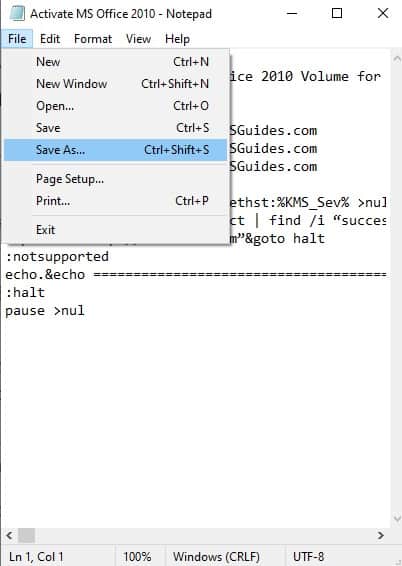
5. Change the extension of your file in the “File Name” field, from “. txt” change it to “.cmd “ or in the form of “.bat” extension. So if you named your file as “ Activate Microsoft Office 2010.txt” change it to “Activate Microsoft Office 2010. cmd” or “Activate Microsoft Office 2010. bat”.
6. In the Save As Type, choose the option named “All Files” and then click on the ‘’Save” button to save your file.
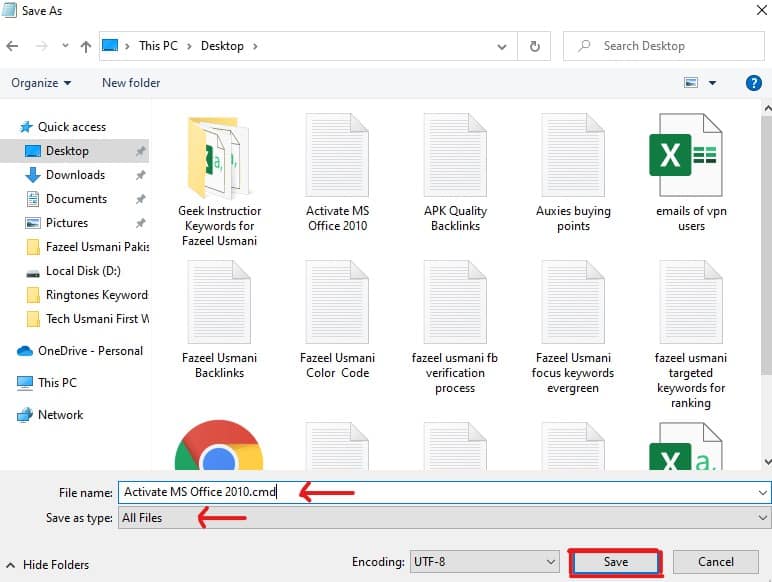
7. After saving the file, you will see it with a setting icon on your desktop screen. Right-click on the saved file and simply choose the “Run as administrator” option.
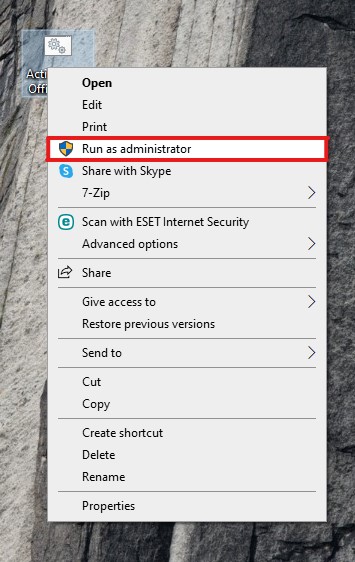
8. You will see a pop-up after clicking on the run as administrator option, asking you if you would like to allow this app to make changes, click on the “Yes” option.
9. Command Prompt will take action on your code and run some processes, it might take a while so be patient. After some time, if your activation is successful you will see a message saying “Product activation successful” in the command prompt.
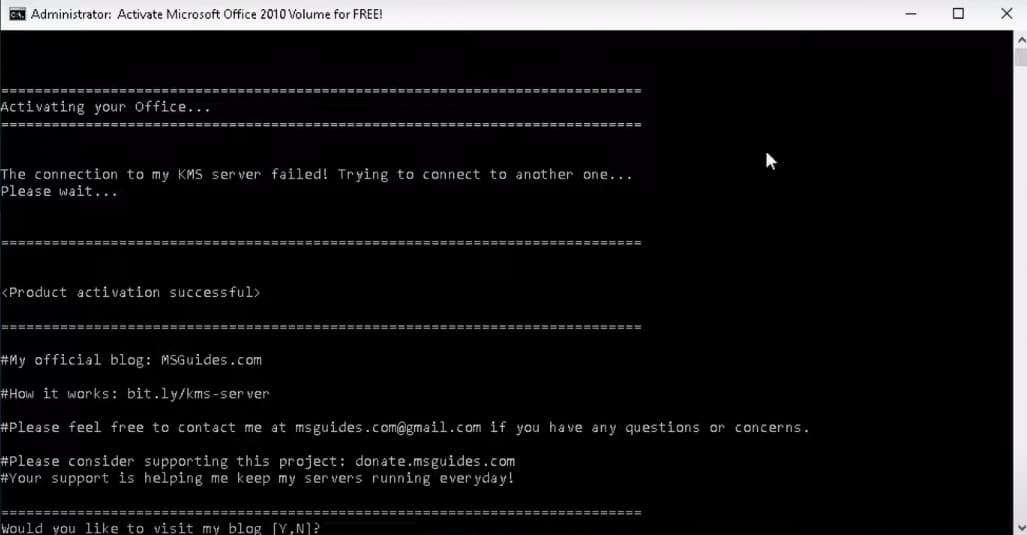
10. Congratulations! you have now activated your Microsoft Office 2010 without any product key for free. Try checking out the applications available in the suite. Also, Delete the “.bat“ or “.cmd” file after you successfully activate the Microsoft Office.
This was the simple method for how to activate Microsoft Office 2010 without product key. The Microsft 360 suite can be a little expensive for some of us so this is a perfect alternative for using the Office applications without paying any money. If you found these helpful consider sharing them with others too. Besides this, you can also contact me on Facebook for any query you have.
Conclusion
I hope this article on how to activate Microsoft Office 2010 without product key helps you. If you want to activate other versions of Microsoft Office then you can find those articles on my website. If you found this guide useful on how to activate Microsoft Office 2010 without product key, consider sharing it among friends. Moreover, if you still have any questions then you can ask me in the comments.
Nice article