Coinbase doesn’t come with a Night Mode. In this guide, I show you how to enable Coinbase Dark Mode on Android, iPhone, and PC.

Coinbase is the largest cryptocurrency exchange company by trading volume. It allows users to send and receive various digital coins including Bitcoin, Ethereum, Dogecoin, Tether, etc. It also allows its users to invite friends on Coinbase and earn free Bitcoin.
According to the information, the platform has more than 56 million users across 100+ countries worldwide. Coinbase is a secure platform to store Bitcoin, Bitcoin Cash, Ethereum, Ethereum Classis, Litecoin, and various other coins.
Also check out, how to enable Binance Dark Mode.
How to Enable Coinbase Dark Mode?
You have to go through the following steps if you want to enable the Coinbase Dark Mode on your Android and iPhone.
1. Open the Coinbase app on your smartphone and Sign in to your account.
2. In the ‘Home’ tab, click on the ‘Hamburger menu’ on the top left side.
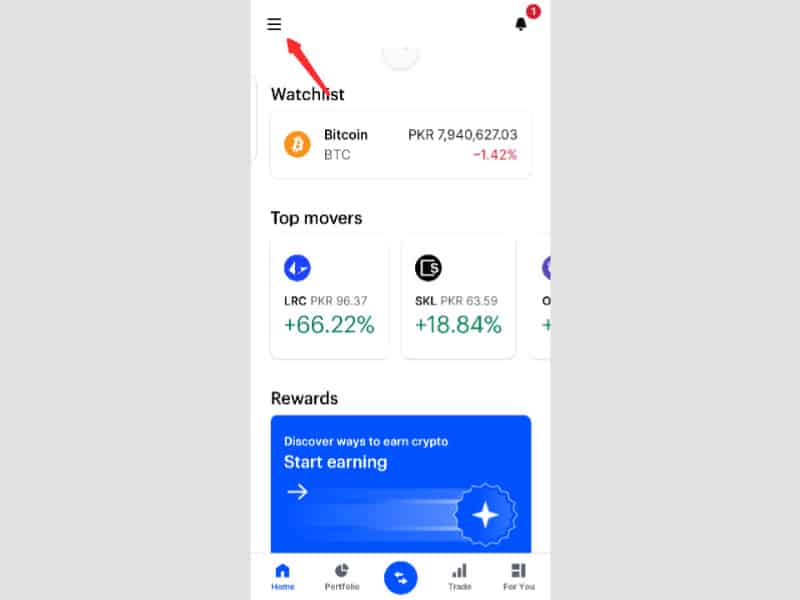
3. Click on ‘Profile & Settings’.
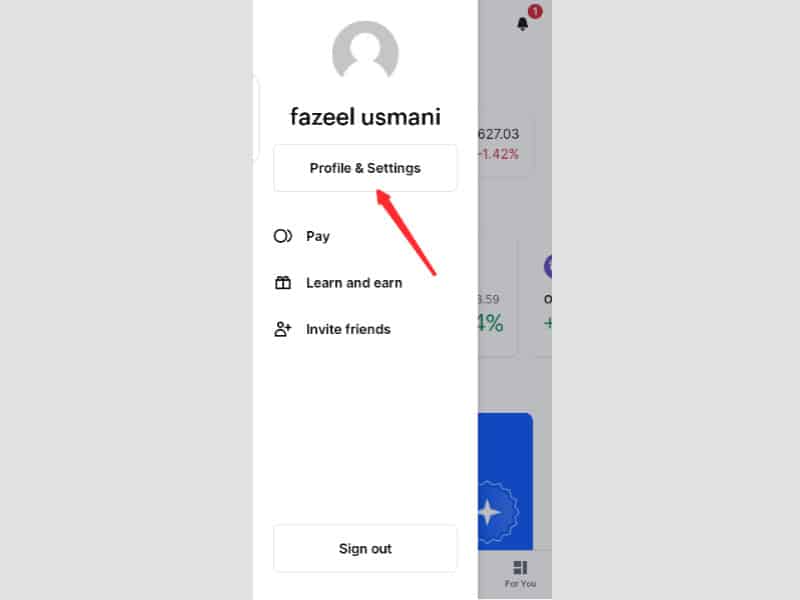
4. Scroll down and click on ‘Appearance’ under the Display option.
Note: Coinbase didn’t allow me to capture screenshots of this window because of security purposes.
5. Now, select ‘Always use dark mode.
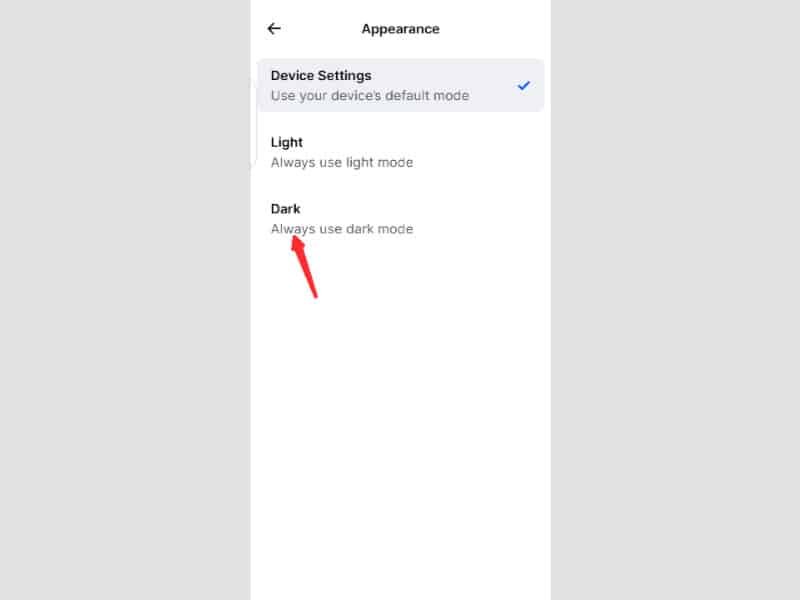
In this way, you can easily night mode on the Coinbase app. Follow these simple steps and protect your eyes from too much light while using Coinbase.
How to Enable Dark Mode on PC?
As of now, Coinbase does not offer their desktop users to enable night mode on the Coinbase website. If you still want to use dark mode then I recommend you to Sign in to your Coinbase account on your mobile phone.
Conclusion
I hope this guide assisted you in enabling dark mode on the Coinbase app. If you found this article helpful then share it with other users so they also get the benefit from it.
You can also subscribe to my YouTube Channel for useful video tutorials. Moreover, you may also find me on Facebook and Twitter.