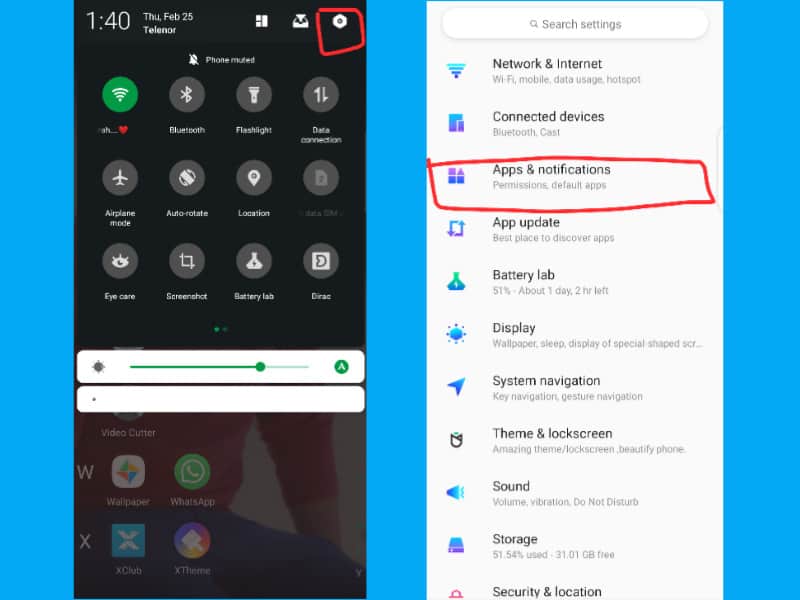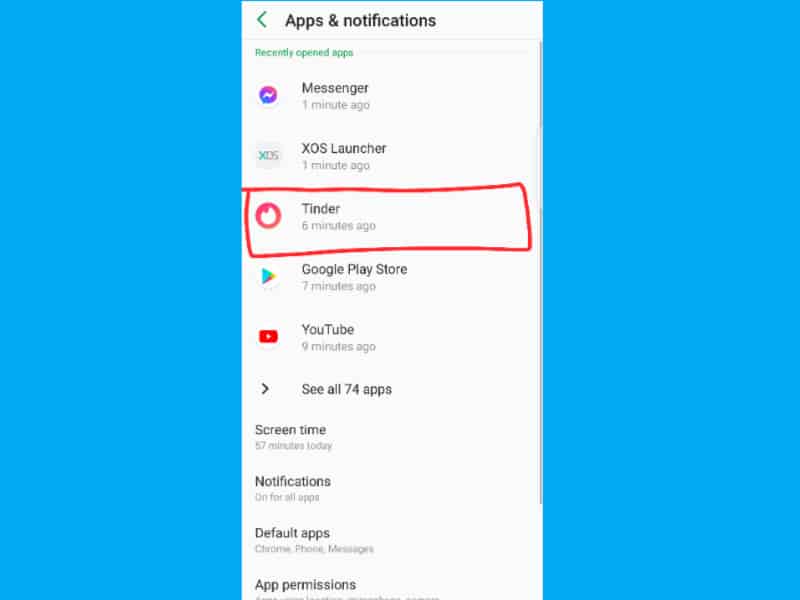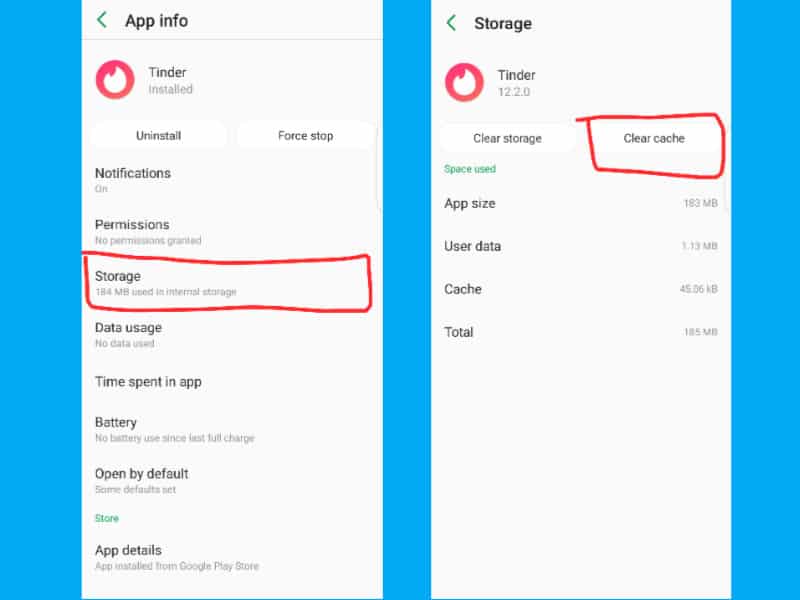Are you worried about Why Tinder Doesn’t work on WiFi? If Tinder not working on WiFi then I show you the way by which you can fix it.

Why Tinder Not Working on WiFi
If Tinder is not working on your mobile WiFi then there can be various reasons that cause this issue. Firstly, you need to switch the internet connection from WiFi to mobile data in order to see if the WiFi is causing this issue. If the Tinder app is working fine on Mobile data then the following are some ways by which you can easily fix Tinder Not Working on the WiFi problem.
Method#1: Reboot the Router
Sometimes, your mobile phone may not receive signals from the router as expected. This can stop various apps not to work as usual. You need to unplug your router for about ten minutes. Once the time is over, plug your back.
Once the internet connection is reestablished, open the app and see whether it works or not. If It doesn’t work then you must try another method.
Method#2: Update the Tinder App
Visit the Play Store and see if there is any new update to the Tinder app. You have to update the app to the latest version because sometimes the app keeps loading but doesn’t open because you have not updated the app to the latest version.
Method#3: Clear Cache if Tinder Not Working
You need to clear the cache because sometimes this causes the app not to work properly. This happens because of much data stored in the Tinder app database. You must clear the cache of the Tinder app which can be done by following the steps below.
1. Go to Phone Settings then navigate to the Apps & Notifications.
2. Choose the Tinder app.
3. Tap on the Storage then Click on Clear cache.
Now you have to open the Tinder app, log in to your account and begin enjoying it. I hope the above methods to fix Tinder Not Working on WiFi problem is helpful for you. Let me know in the comments section which method worked for you.
You can also subscribe to my YouTube Channel for helpful Video tutorials.